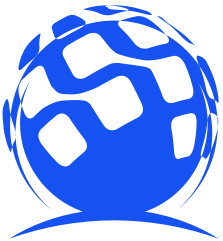CSS3实现缺角矩形
前言
很多同学在进行Web页面开发时,总是非常依赖美工的切图,其实有很多简单的样式效果都可以使用CSS3来实现,下面以渲染缺角矩形的实际场景来简单聊聊。
一、实现的最终效果

很简单、常见的一个小面板集合显示。
二、多种实现方式举例
1.最low的方式:拿div通过旋转定位盖死一个角
最容易想到的方法,我不想实现了,没啥意思,很难看。
2.也很low的方式:使用div对象的before、after伪元素实现
思路跟第一种方法基本一致,唯一的改进就是不需要引入多余的无用div。使用元素的before、after伪元素去做一个三角形盖住角,但问题在于最多只能支持两个角,因为就两个伪元素。另外,背景颜色是写死的,换个背景颜色那个角就现出原形了。
实现效果:
代码:
<!DOCTYPE html>
<html lang="en">
<head>
<meta charset="UTF-8">
<meta http-equiv="X-UA-Compatible" content="IE=edge">
<meta name="viewport" content="width=device-width, initial-scale=1.0">
<title>使用伪元素实现缺角矩形</title>
</head>
<style>
body{
width: 100vw;
height: 100vh;
display: flex;
justify-content: center;
align-items: center;
}
body .panel{
width: 100px;
height: 75px;
background-color: #C42D2D;
position: relative;
}
body .panel::before{
width: 0px;
height: 0px;
position: absolute;
content: '';
top: 0px;
left: 0px;
border: 10px solid #FFF;
border-bottom-color: transparent;
border-right-color: transparent;
}
</style>
<body>
<div class="panel"></div>
</body>
</html>
3.比较好的方式:渐变实现
CSS语法:
background-image: linear-gradient(direction, color-stop1, color-stop2, …);
| 值 | 描述 |
|---|---|
| direction | 用角度值指定渐变的方向(或角度)。 |
| color-stop1, color-stop2,… | 用于指定渐变的起止颜色。 |

45deg: 表示从左下到右上的方向
-45deg: 表示从右下到左上的方向
圆盘中箭头所指向的方向,就是这个渐变的起始与终点方向。不好理解吧?来几个例子就好理解了
background-image: linear-gradient(135deg, transparent 10px, #F07D17 0);
效果:对应圆盘中的135deg的指向,是不是就很明白了,要缺哪个角就去查一下把,试一下把。
而且我特意换了个背景,毫无违和感。
代码:
<!DOCTYPE html>
<html lang="en">
<head>
<meta charset="UTF-8">
<meta http-equiv="X-UA-Compatible" content="IE=edge">
<meta name="viewport" content="width=device-width, initial-scale=1.0">
<title>使用渐变实现缺角矩形</title>
</head>
<style>
body {
width: 100vw;
height: 100vh;
display: flex;
justify-content: center;
align-items: center;
background-color: #3CBC81;
}
body .panel {
width: 100px;
height: 75px;
background-image: linear-gradient(135deg, transparent 10px, #F07D17 0);
}
</style>
<body>
<div class="panel"></div>
</body>
</html>
如果要四个角都缺的话,如下所示:我也附上代码。
代码:
<!DOCTYPE html>
<html lang="en">
<head>
<meta charset="UTF-8">
<meta http-equiv="X-UA-Compatible" content="IE=edge">
<meta name="viewport" content="width=device-width, initial-scale=1.0">
<title>使用伪元素实现缺角矩形</title>
</head>
<style>
body {
width: 100vw;
height: 100vh;
display: flex;
justify-content: center;
align-items: center;
background-color: #3CBC81;
}
body .panel {
width: 100px;
height: 75px;
background: linear-gradient(135deg, transparent 10px, #F07D17 0) top left,
linear-gradient(-135deg, transparent 10px, #F07D17 0) top right,
linear-gradient(-45deg, transparent 10px, #F07D17 0) bottom right,
linear-gradient(45deg, transparent 10px, #F07D17 0) bottom left;
background-size: 50% 50%;
background-repeat: no-repeat;
}
</style>
<body>
<div class="panel"></div>
</body>
</html>
其实就是四个矩形合并起来,不信给每个渐变设置不同的颜色:
简单把?
还有更高级的,使用渐变实现的话,背景只能是颜色,如果我们的div的背景是一张图片的话,渐变就不好使了呢。下面学点新的吧。
4.比较好的方式:clip-path实现
clip-path字面意思就是按路径进行裁剪。就像剪纸呗。如果说之前这个属性兼容性很差,现在都已经2022年了,拥抱现代浏览器吧。
clip-path: polygon(100px 0, calc(100% - 100px) 0, 100% 100px,
100% calc(100% - 100px), calc(100% - 100px) 100%,
100px 100%, 0 calc(100% - 100px), 0 100px);


<!DOCTYPE html>
<html lang="en">
<head>
<meta charset="UTF-8">
<meta http-equiv="X-UA-Compatible" content="IE=edge">
<meta name="viewport" content="width=device-width, initial-scale=1.0">
<title>使用clip-path实现缺角矩形</title>
</head>
<style>
body {
width: 100vw;
height: 100vh;
display: flex;
justify-content: center;
align-items: center;
background-color: #3CBC81;
}
body .panel {
width: 500px;
height: 500px;
background-image: url(./img.png);
background-color: #FFF;
background-size: 100% 100%;
background-repeat: no-repeat;
clip-path: polygon(100px 0, calc(100% - 100px) 0, 100% 100px,
100% calc(100% - 100px), calc(100% - 100px) 100%,
100px 100%, 0 calc(100% - 100px), 0 100px);
}
</style>
<body>
<div class="panel"></div>
</body>
</html>
clip-path属性还有很多内容,很多功能,感兴趣的可以去学习一下,由于时间关系,不在这里展开了。
文章中用到了一些图片,放到最后。

最后附上文章最初要实现的那个panel的代码:很简单
<!DOCTYPE html>
<html lang="en">
<head>
<meta charset="UTF-8">
<meta http-equiv="X-UA-Compatible" content="IE=edge">
<meta name="viewport" content="width=device-width, initial-scale=1.0">
<title>Document</title>
<style>
.container {
width: 100vw;
height: 100vh;
display: flex;
justify-content: center;
align-items: center;
}
.container .panel {
width: 100px;
height: 75px;
display: flex;
flex-direction: column;
justify-content: center;
align-content: center;
margin: 10px;
}
.container .panel .top {
flex: 3;
display: flex;
justify-content: center;
align-items: center;
background-color: #794391;
background: linear-gradient(135deg, transparent 10px, #794391 0);
}
.container .panel .top .left-img {
width: 24px;
height: 30px;
background-image: url(./icon.png);
background-repeat: no-repeat;
background-size: 100% 100%;
margin-right: 5px;
}
.container .panel .top .right-vol {
font-weight: 550;
color: #FFF;
}
.container .panel .bottom {
flex: 2;
background-color: #E8E8E8;
display: flex;
justify-content: center;
align-items: center;
}
</style>
</head>
<body>
<div class="container">
<div class="panel">
<div class="top">
<div class="left-img"></div>
<div class="right-vol">550kV</div>
</div>
<div class="bottom">江阴火电厂</div>
</div>
<div class="panel">
<div class="top">
<div class="left-img"></div>
<div class="right-vol">550kV</div>
</div>
<div class="bottom">江阴火电厂</div>
</div>
<div class="panel">
<div class="top">
<div class="left-img"></div>
<div class="right-vol">550kV</div>
</div>
<div class="bottom">江阴火电厂</div>
</div>
<div class="panel">
<div class="top">
<div class="left-img"></div>
<div class="right-vol">550kV</div>
</div>
<div class="bottom">江阴火电厂</div>
</div>
</div>
</body>
</html>
总结
byebye
这篇好文章是转载于:编程之路
- 版权申明: 本站部分内容来自互联网,仅供学习及演示用,请勿用于商业和其他非法用途。如果侵犯了您的权益请与我们联系,请提供相关证据及您的身份证明,我们将在收到邮件后48小时内删除。
- 本站站名: 编程之路
- 本文地址: /boutique/detail/tanhhaechj
-

photoshop保存的图片太大微信发不了怎么办
PHP中文网 06-15 -

word里面弄一个表格后上面的标题会跑到下面怎么办
PHP中文网 06-20 -

《学习通》视频自动暂停处理方法
HelloWorld317 07-05 -

Android 11 保存文件到外部存储,并分享文件
Luke 10-12 -

photoshop扩展功能面板显示灰色怎么办
PHP中文网 06-14 -

微信公众号没有声音提示怎么办
PHP中文网 03-31 -

excel下划线不显示怎么办
PHP中文网 06-23 -

excel打印预览压线压字怎么办
PHP中文网 06-22 -

TikTok加速器哪个好免费的TK加速器推荐
TK小达人 10-01 -

怎样阻止微信小程序自动打开
PHP中文网 06-13