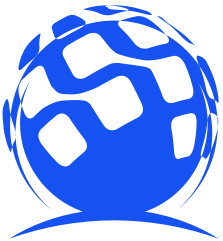Vue 实现的时间轴 时间进度条
项目需要按天播放地图等值线图功能,所以需要一个时间进度条,网上找了一下发现没有自己需要的样子,于是只能简单的写一个。
1、封装时间尺度组件
-
<!-- 时间尺度 -->
-
<template>
-
<div class="time">
-
<div class="time_menu" v-show="timeList.length != 0">
-
<template v-if="playState">
-
<el-tooltip class="item" effect="dark" content="暂停" placement="top-end">
-
<img src="../assets/timescale/zt.png" @click="playState = false,stopInterval()" />
-
</el-tooltip>
-
</template>
-
<template v-if="!playState">
-
<el-tooltip class="item" effect="dark" content="播放" placement="top-end">
-
<img src="../assets/timescale/bf.png" @click="playState = true,startInterval()" />
-
</el-tooltip>
-
</template>
-
<el-tooltip class="item" effect="dark" content="上一天" placement="top-end">
-
<img src="../assets/timescale/icons_next.png" @click="upTime()" style="transform: rotate(180deg);" />
-
</el-tooltip>
-
<el-tooltip class="item" effect="dark" content="下一天" placement="top-end">
-
<img src="../assets/timescale/icons_next.png" @click="nextTime()" />
-
</el-tooltip>
-
</div>
-
<div style="width: 80%;height: 100%;position: relative;display: flex;align-items: flex-end;overflow: auto;">
-
<div style="height: 40%;display: flex;flex-shrink: 0;flex-flow: row nowrap;align-items: flex-end;">
-
<template v-for="(item,index) in timeList">
-
<el-tooltip class="item" effect="dark" :content="item" placement="top-end">
-
<div class="keDuXian" :style="index%5 == 0 ? 'height:100%;':'height:60%;'" :id="item"
-
@click="timeClick(item)">
-
<template v-if="index > 0">
-
<div v-if="index%5 == 0" style="position: relative;top: -20px;left:-30px;color: #FFF;width: 70px;font-size: 0.75rem;">
-
{{item}}
-
</div>
-
</template>
-
</div>
-
</el-tooltip>
-
</template>
-
</div>
-
<div v-show="timeList.length != 0" class="progress" :style="'width:' progresswidth 'px;'">
-
<div style="width: 100%;height: 40%;background-color: rgb(20,170,255);">
-
</div>
-
</div>
-
<img v-show="timeList.length != 0" src="../assets/timescale/xsjx.png" class="progressImg" :style="'left:' (progresswidth == 0 ? -7 : (progresswidth-8)) 'px;'" />
-
</div>
-
</div>
-
</template>
-
-
<script>
-
import {getScopeTime} from "../utils/regular.js"
-
export default {
-
data() {
-
return {
-
timeList:[],
-
thisTime: '',
-
progresswidth: 0,
-
playState: false,
-
Interval:'',
-
}
-
},
-
beforeDestroy(){
-
clearInterval(this.Interval)
-
},
-
methods: {
-
startInterval(){
-
this.Interval = setInterval(() => {
-
if(this.timeList.indexOf(this.thisTime) 1 == this.timeList.length){
-
this.playState = false
-
this.stopInterval()
-
}else{
-
this.thisTime = this.timeList[this.timeList.indexOf(this.thisTime) 1]
-
}
-
this.setProgressWidth()
-
}, 4000)
-
},
-
stopInterval(){
-
clearInterval(this.Interval)
-
},
-
init(time,start,end) {
-
this.timeList = getScopeTime(start,end,2)
-
this.thisTime = time
-
this.$nextTick(()=>{
-
this.setProgressWidth()
-
})
-
},
-
timeClick(time) {
-
this.thisTime = time
-
this.setProgressWidth()
-
},
-
setProgressWidth(){
-
this.progresswidth = document.getElementById(this.thisTime).offsetLeft
-
this.$emit('schedule',this.thisTime)
-
},
-
upTime(){
-
if(this.thisTime == this.timeList[0]){
-
this.$message({
-
message: '已经是第一天了',
-
type: 'warning'
-
});
-
}else{
-
this.thisTime = this.timeList[this.timeList.indexOf(this.thisTime)-1]
-
this.setProgressWidth()
-
}
-
},
-
nextTime(){
-
if(this.thisTime == this.timeList[this.timeList.length-1]){
-
this.$message({
-
message: '已经是最后一天了',
-
type: 'warning'
-
});
-
}else{
-
this.thisTime = this.timeList[this.timeList.indexOf(this.thisTime) 1]
-
this.setProgressWidth()
-
}
-
}
-
}
-
}
-
</script>
-
-
<style lang="less" scoped>
-
.time {
-
width: 100%;
-
height: 100%;
-
background: rgba(10, 34, 66, 0.65);
-
box-shadow: inset 0px 1px 12px 0px rgba(75, 137, 255, 0.5);
-
border-radius: 4px;
-
border: 1px solid #57C8EE;
-
display: flex;
-
align-items: flex-end;
-
position: relative;
-
}
-
-
.time_menu {
-
width: 20%;
-
height: 100%;
-
display: flex;
-
align-items: center;
-
justify-content: space-evenly;
-
padding: 0 3%;
-
box-sizing: border-box;
-
-
img {
-
width: 20px;
-
height: 20px;
-
cursor: pointer;
-
transition-duration: 0.5s;
-
}
-
}
-
-
.progress {
-
height:100%;
-
position: absolute;
-
display: flex;
-
align-items: flex-end;
-
z-index: -1;
-
transition-duration: 0.5s;
-
}
-
-
.triangle {
-
width: 0px;
-
height: 0px;
-
border: 20px solid transparent;
-
border-top-color: #00FFFF;
-
// opacity: 1;
-
position: absolute;
-
left: -20px;
-
top: 20px;
-
}
-
.keDuXian{
-
width: 2px;
-
background-color: #FFF;
-
cursor: pointer;
-
margin-right:25px;
-
}
-
.progressImg{
-
width: 1.125rem;
-
height: 1.125rem;
-
position: absolute;
-
z-index:9;
-
}
-
</style>
2、在vue页面使用时间尺度
首先引入组件 然后给组件外部包一层div 组件的大小是根据父级来的
初始化:在methods方法里调用组件内部的init方法初始化 传入三个参数
schedule事件是每当尺度变化会返回变化后的时间,可以根据时间做对应逻辑处理
-
<!-- 进度条-->
-
<div style="width: 50%;height: 4%;position: absolute;z-index: 999;bottom: 20%;left: 25%;">
-
<timescale ref="timescale" @schedule="schedule"></timescale>
-
</div>
-
-
<!-- 引入组件-->
-
import timescale from "../../components/timeScale.vue"
-
-
-
-
<!-- 调用组件内部方法 初始化时间尺度 传入选中时间 起时间 止时间-->
-
this.$refs.timescale.init(this.isOlineTime,this.selectSectionTime[0],getTomorrow(this.selectSectionTime[1]))
3、组件init方法内 通过起止时间算出中间的所有时间尺度
startTime:开始时间
endTime:结束时间
type:1按日返回小时 2按月返回每天
-
export const getScopeTime = (startTime, endTime, type) => {
-
let start = new Date(startTime).getTime()
-
let end = new Date(endTime).getTime()
-
let time = []
-
if (type == 2) {
-
for (var i = 0; i < 1; i--) {
-
start = 86400000
-
if (start == end) {
-
time.unshift(startTime.split(' ')[0])
-
break
-
} else {
-
time.push(unixTimeToDateTime(start).split(' ')[0])
-
}
-
}
-
} else if (type == 1) {
-
for (var i = 0; i < 1; i--) {
-
start = 3600000
-
if (start == end) {
-
time.unshift(startTime.split(' ')[0])
-
break
-
} else {
-
time.push(unixTimeToDateTime(start))
-
}
-
}
-
}
-
-
return time
-
}
附上效果图

目前没有实现拖拽功能,只能通过点击刻度更换时间,或者自动播放。
有不懂的可以留言,看见了会解答,时间仓促,有bug请见谅。
时间尺度 https://www.aliyundrive.com/s/CCnhMFwbdEZ 提取码: 53mp
这篇好文章是转载于:编程之路
- 版权申明: 本站部分内容来自互联网,仅供学习及演示用,请勿用于商业和其他非法用途。如果侵犯了您的权益请与我们联系,请提供相关证据及您的身份证明,我们将在收到邮件后48小时内删除。
- 本站站名: 编程之路
- 本文地址: /boutique/detail/tanhhgbjeg
系列文章
更多
同类精品
更多
-

photoshop保存的图片太大微信发不了怎么办
PHP中文网 06-15 -

word里面弄一个表格后上面的标题会跑到下面怎么办
PHP中文网 06-20 -

《学习通》视频自动暂停处理方法
HelloWorld317 07-05 -

photoshop扩展功能面板显示灰色怎么办
PHP中文网 06-14 -

Android 11 保存文件到外部存储,并分享文件
Luke 10-12 -

TikTok加速器哪个好免费的TK加速器推荐
TK小达人 10-01 -

微信公众号没有声音提示怎么办
PHP中文网 03-31 -

excel下划线不显示怎么办
PHP中文网 06-23 -

excel打印预览压线压字怎么办
PHP中文网 06-22 -

怎样阻止微信小程序自动打开
PHP中文网 06-13