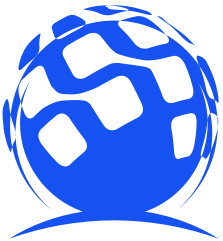接口自动化框架篇pytest + allure生成测试报告
Allure 是一款轻量级、支持多语言的开源自动化测试报告生成框架,由Java语言开发,可以集成到 Jenkins。 pytest 测试框架支持Allure 报告生成。
pytest也可以生成junit格式的xml报告和HTML报告,命令如下:
-
pytest test_demo.py --junitxml=report.xml
-
pytest test_demo.py --html=report.html #需要安装插件:pip install pytest-html
Allure 报告更加灵活美观,本文介绍如何使用pytest 生成 allure测试报告
环境安装
安装allure
- allure包下载:Releases · allure-framework/allure2 · GitHub
- 解压 -> 进入bin目录 -> 运行allure.bat,
- 把bin目录加入PATH环境变量

allure官网 : Qameta Software - Allure Report
allure文档 : Allure Framework
安装 allure-pytest插件
pip install allure-pytest
生成Allure报告
运行
pytest [测试文件] -s -q --alluredir=./result #--alluredir用于指定存储测试结果的路径)
查看测试报告
方式一:直接打开默认浏览器展示报告
allure serve ./result/
方式二:从结果生成报告
-
生成报告
allure generate ./result/ -o ./report/ --clean(覆盖路径加--clean) -
打开报告
allure open -h 127.0.0.1 -p 8883 ./report/
实例代码:Allure Framework
test_allure.py:
-
import pytest
-
-
def test_success():
-
"""this test succeeds"""
-
assert True
-
-
def test_failure():
-
"""this test fails"""
-
assert False
-
-
def test_skip():
-
"""this test is skipped"""
-
pytest.skip('for a reason!')
-
-
def test_broken():
-
raise Exception('oops')
方法1
执行测试用例:
pytest test_allure.py --alluredir=./result/1

打开报告:
-
> allure serve ./result/1
-
Generating report to temp directory...
-
Report successfully generated to C:\Users\10287\AppData\Local\Temp\6968593833275403330\allure-report
-
Starting web server...
-
2020-10-25 20:59:42.368:INFO::main: Logging initialized @4873ms to org.eclipse.jetty.util.log.StdErrLog
-
Server started at <http://169.254.57.162:60084/>. Press <Ctrl C> to exit
-

方法2
-
allure generate ./result/1 -o ./report/1/ --clean
-
allure open -h 127.0.0.1 -p 8883 ./report/1
浏览器访问地址 http://127.0.0.1:8883/ ,会显示跟上图一样的报告。
allure特性—feature, storry, step
可以在报告中添加用例描述信息,比如测试功能,子功能或场景,测试步骤以及测试附加信息:
- @allure.feature(‘功能名称’):相当于 testsuite
- @allure.story(’子功能名称‘):对应这个功能或者模块下的不同场景,相当于 testcase
- @allure.step('步骤'):测试过程中的每个步骤,放在具体逻辑方法中
- allure.step('步骤') 只能以装饰器的形式放在类或者方法上面
- with allure.step:可以放在测试用例方法里面
- @allure.attach('具体文本信息')
- 附加信息:数据,文本,图片,视频,网页
测试用例 test_feature_story_step.py:
-
import pytest
-
import allure
-
-
-
class TestLogin():
-
-
def test_login_success(self):
-
print("登录成功")
-
pass
-
-
-
def test_login_failure(self):
-
with allure.step("输入用户名"):
-
print("输入用户名")
-
with allure.step("输入密码"):
-
print("输入密码")
-
print("点击登录")
-
with allure.step("登录失败"):
-
assert '1' == 1
-
print("登录失败")
-
pass
-
-
-
def test_login_failure_a(self):
-
print("用户名或者密码错误,登录失败")
-
pass
-
-
-
-
class TestRegister():
-
-
def test_register_success(self):
-
print("测试用例:注册成功")
-
pass
-
-
-
def test_register_failure(self):
-
with allure.step("输入用户名"):
-
print("输入用户名")
-
with allure.step("输入密码"):
-
print("输入密码")
-
with allure.step("再次输入密码"):
-
print("再次输入密码")
-
print("点击注册")
-
with allure.step("注册失败"):
-
assert 1 1 == 2
-
print("注册失败")
-
pass
用例执行、生成报告
-
pytest test_feature_story.py --alluredir=./result/2
-
allure generate ./result/2 -o ./report/2/ --clean
-
allure open -h 127.0.0.1 -p 8883 ./report/2
报告:

allure特性—link, issue, testcase
可以在测试报告中添加链接、bug地址、测试用例地址。
关联bug需要在用例执行时添加参数:
- --allure-link-pattern=issue:[bug地址]{}
- 例如:--allure-link-pattern=issue:http://www.bugfree.com/issue/{}
test_allure_link_issue.py:
-
import allure
-
-
-
def test_with_link():
-
pass
-
-
-
def test_with_issue_link():
-
pass
-
-
TEST_CASE_LINK = 'https://github.com'
-
-
def test_with_testcase_link():
-
pass
用例执行:
-
pytest test_allure_link_issue.py --allure-link-pattern=issue:http://www.bugfree.com/issue/{} --alluredir=./result/3
-
allure serve ./result/3
报告:

点击 this is a issue,页面会跳转到bug页面:http://www.bugfree.com/issue/140
allure特性—severity
有时候在上线前,由于时间关系,我们只需要把重要模块测试一遍,在这样的场景下我们怎么实现呢?主要有三种方法:
-
可以使用pytest.mark来标记用例,Pytest测试框架(一):pytest安装及用例执行 介绍了这种方法。
-
@pytest.mark.webtest # 添加标签
-
@pytest.mark.sec
-
pytest -m "webtest and not sec"
-
-
通过 allure.feature, allure.story来实现
-
pytest test_feature_story_step.py --allure-features "登录" //只运行登录模块
-
pytest test_feature_story_step.py --allure-stories "登录成功" //只运行登录成功子模块
-
-
通过 allure.severity按重要性级别来标记,有5种级别:
-
Blocker级别:阻塞
-
Critical级别:严重
-
Normal级别:正常
-
Minor级别:不太重要
-
Trivial级别:不重要
-
test_allure_severity.py:
-
import allure
-
import pytest
-
-
def test_with_no_severity_label():
-
pass
-
-
-
def test_with_trivial_severity():
-
pass
-
-
-
def test_with_normal_severity():
-
pass
-
-
-
class TestclassWithNormalSeverity(object):
-
def test_inside_the_normalseverity_test_class(self):
-
pass
-
-
-
def test_inside_the_normal_severity_test_class_with_overriding_critical_severity(self):
-
pass
用例执行:
-
pytest test_allure_severity.py --alluredir=./result/4 --allure-severities normal,critical
-
allure serve ./result/4
结果:

allure.attach()
可以在报告中附加文本、图片以及html网页,用来补充测试步骤或测试结果,比如错误截图或者关键步骤的截图。
test_allure_attach.py:
-
import allure
-
import pytest
-
-
def test_attach_text():
-
allure.attach("纯文本", attachment_type=allure.attachment_type.TEXT)
-
-
def test_attach_html():
-
allure.attach("<body>这是一段htmlbody块</body>", "html页面", attachment_type=allure.attachment_type.HTML)
-
-
def test_attach_photo():
-
allure.attach.file("test.jpg", name="图片", attachment_tye=allure.attachment_type.JPG)
用例执行:
-
pytest test_allure_attach.py --alluredir=./result/5
-
allure serve ./result/5
结果:

pytest selenium allure报告
测试步骤:
- 打开百度
- 搜索关键词
- 搜索结果截图,保存到报告中
- 退出浏览器
test_allure_百度.py:
-
import allure
-
import pytest
-
from selenium import webdriver
-
import time
-
-
@allure.testcase("http://www.github.com")
-
@allure.feature("百度搜索")
-
@pytest.mark.parametrize('test_data1', ['allure', 'pytest', 'unittest'])
-
def test_steps_demo(test_data1):
-
with allure.step("打开百度网页"):
-
driver = webdriver.Chrome("D:/testing_tools/chromedriver85/chromedriver.exe")
-
driver.get("http://www.百度.com")
-
-
with allure.step("搜索关键词"):
-
driver.find_element_by_id("kw").send_keys(test_data1)
-
time.sleep(2)
-
driver.find_element_by_id("su").click()
-
time.sleep(2)
-
-
with allure.step("保存图片"):
-
driver.save_screenshot("./result/b.png")
-
allure.attach.file("./result/b.png", attachment_type=allure.attachment_type.PNG)
-
allure.attach('<head></head><body>首页</body>', 'Attach with HTML type', allure.attachment_type.HTML)
-
-
with allure.step("退出浏览器"):
-
driver.quit()
用例执行:
-
pytest test_allure_百度.py --alluredir=./result/6
-
allure serve ./result/6
结果:

--THE END--
最后: 为了回馈铁杆粉丝们,我给大家整理了完整的软件测试视频学习教程,朋友们如果需要可以自行免费领取 【保证100%免费】

软件测试面试文档
我们学习必然是为了找到高薪的工作,下面这些面试题是来自阿里、腾讯、字节等一线互联网大厂最新的面试资料,并且有字节大佬给出了权威的解答,刷完这一套面试资料相信大家都能找到满意的工作。


这篇好文章是转载于:编程之路
- 版权申明: 本站部分内容来自互联网,仅供学习及演示用,请勿用于商业和其他非法用途。如果侵犯了您的权益请与我们联系,请提供相关证据及您的身份证明,我们将在收到邮件后48小时内删除。
- 本站站名: 编程之路
- 本文地址: /boutique/detail/tanhhgbbbh
-

photoshop保存的图片太大微信发不了怎么办
PHP中文网 06-15 -

word里面弄一个表格后上面的标题会跑到下面怎么办
PHP中文网 06-20 -

《学习通》视频自动暂停处理方法
HelloWorld317 07-05 -

photoshop扩展功能面板显示灰色怎么办
PHP中文网 06-14 -

Android 11 保存文件到外部存储,并分享文件
Luke 10-12 -

TikTok加速器哪个好免费的TK加速器推荐
TK小达人 10-01 -

微信公众号没有声音提示怎么办
PHP中文网 03-31 -

excel下划线不显示怎么办
PHP中文网 06-23 -

excel打印预览压线压字怎么办
PHP中文网 06-22 -

怎样阻止微信小程序自动打开
PHP中文网 06-13