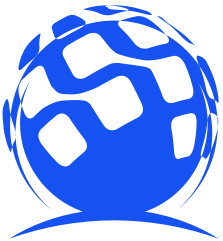pytest--allure报告添加用例详情
前言
-
import allure
-
-
class TestCase:
-
-
-
def test_01(self):
-
print('---用例01---')
-
assert 1
-
-
-
def test_02(self):
-
print('---用例02---')
-
assert 1
-
-
-
def test_03(self):
-
print('---用例03---')
-
assert 2

-
import allure
-
-
class TestCase:
-
-
-
def test_01(self):
-
'''用例_01的描述内容'''
-
print('---用例01---')
-
assert 1
-
-
-
def test_02(self):
-
'''用例_02的描述内容'''
-
print('---用例02---')
-
assert 1
-
-
-
def test_03(self):
-
'''用例_03的描述内容'''
-
print('---用例03---')
-
assert 2

-
import allure
-
-
class TestCase:
-
-
-
def test_01(self):
-
'''登录用户'''
-
print('---用例01---')
-
with allure.step('输入登录用户名'):
-
print('输入用户名')
-
with allure.step('输入登录的密码'):
-
print('输入密码')
-
with allure.step('点击登录'):
-
print('点击登录!')
-
assert 1
-
-
-
def test_02(self):
-
'''进入测试页面'''
-
print('---用例02---')
-
with allure.step('进入测试页面'):
-
print('进入测试页面')
-
with allure.step('点击测试内容'):
-
print('点击测试内容')
-
assert 1

-
import allure
-
-
class TestCase:
-
-
-
-
-
def test_01(self):
-
'''登录用户'''
-
print('---用例01---')
-
with allure.step('输入登录用户名'):
-
print('输入用户名')
-
with allure.step('输入登录的密码'):
-
print('输入密码')
-
with allure.step('点击登录'):
-
print('点击登录!')
-
assert 1
-
-
-
-
-
def test_02(self):
-
'''进入测试页面'''
-
print('---用例02---')
-
with allure.step('进入测试页面'):
-
print('进入测试页面')
-
with allure.step('点击测试内容'):
-
print('点击测试内容')
-
assert 1

-
import allure
-
-
-
-
class TestCase:
-
-
def test_01(self):
-
'''登录用户'''
-
print('---用例01---')
-
with allure.step('输入登录用户名'):
-
print('输入用户名')
-
with allure.step('输入登录的密码'):
-
print('输入密码')
-
with allure.step('点击登录'):
-
print('点击登录!')
-
assert 1
-
-
-
def test_02(self):
-
'''进入测试页面'''
-
print('---用例02---')
-
with allure.step('进入测试页面'):
-
print('进入测试页面')
-
with allure.step('点击测试内容'):
-
print('点击测试内容')
-
assert 1
-
-
-
-
class Test01:
-
-
def test_01(self):
-
print('---用例03---')
-
-
def test_02(self):
-
print('---用例04---')

这篇好文章是转载于:编程之路
- 版权申明: 本站部分内容来自互联网,仅供学习及演示用,请勿用于商业和其他非法用途。如果侵犯了您的权益请与我们联系,请提供相关证据及您的身份证明,我们将在收到邮件后48小时内删除。
- 本站站名: 编程之路
- 本文地址: /boutique/detail/tanhhgbbgh
系列文章
更多
同类精品
更多
-

photoshop保存的图片太大微信发不了怎么办
PHP中文网 06-15 -

word里面弄一个表格后上面的标题会跑到下面怎么办
PHP中文网 06-20 -

《学习通》视频自动暂停处理方法
HelloWorld317 07-05 -

photoshop扩展功能面板显示灰色怎么办
PHP中文网 06-14 -

Android 11 保存文件到外部存储,并分享文件
Luke 10-12 -

TikTok加速器哪个好免费的TK加速器推荐
TK小达人 10-01 -

微信公众号没有声音提示怎么办
PHP中文网 03-31 -

excel下划线不显示怎么办
PHP中文网 06-23 -

excel打印预览压线压字怎么办
PHP中文网 06-22 -

怎样阻止微信小程序自动打开
PHP中文网 06-13